1. things u can try :
1 - turn off pc and disconnect power. leave it for 2-3 minutes.
2 - turn on PC. then check the bios settings, clock & date.
3 - if the clock & date are not match (maybe backdated), u must change the CMOS battery.
============================
2. Try running Chkdsk in "repair" mode to find any damaged files and correct them. Start by opening a command prompt as an admin. RIGHT click on the Start button, choose "Command Prompt (Admin). (Or type "Command" in the search line, then RIGHT click on the "Command Prompt" listing at the top, choose "Run as admin".) Once there, type chkdsk /f /r /x, leaving the appropriate spaces between the letters as shown, then press the Enter key. You should see a note that it can't be run till a restart is done, type "Y" for yes, then press the Enter key again. Close the command prompt and restart the computer. Chkdsk will run upon restart and will take quite a while to finish.. Don't panic when the progress bar stays at 10% for a long time. It's fairly normal and the Chkdsk process may take a couple of hours.
When it's finished, it will boot to your normal startup/lock screen and you can login normally and then see if things are working correctly again.
Hope this helps.
Grif
============================
if the problems repeat, pls check the following :a- power to hard disk drive (try change different connector if available).
b- sata cable = check if loose or if the cable is old. (change if necessary).
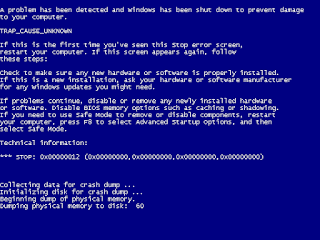










No comments:
Post a Comment